Adding JavaScript to WordPress – your step-by-step guide
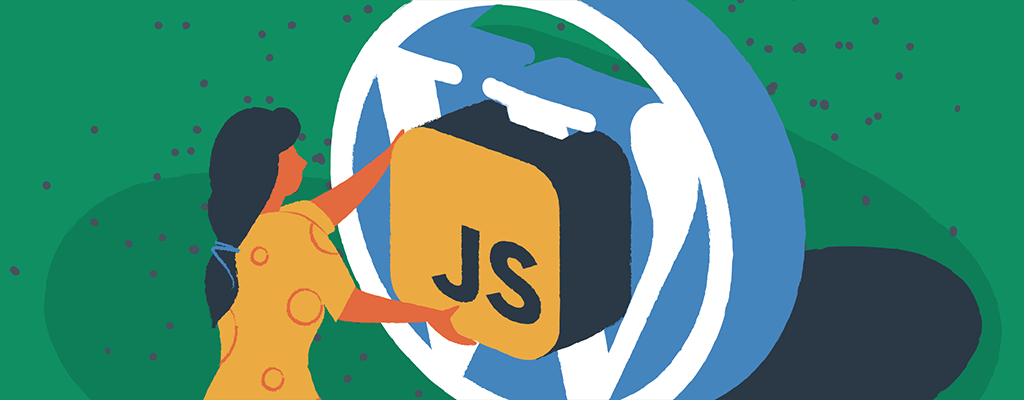

Are you struggling to stand out in the digital world, grappling with a WordPress site that just doesn’t capture the dynamic, engaging experience you envision for your visitors? Adding JavaScript to your WordPress site can be the key to unlocking a world of possibilities. In this comprehensive guide, we will explore different methods for adding JavaScript to WordPress, discuss what to consider before incorporating it, and provide step-by-step instructions for implementation.
What is JavaScript?
JavaScript is a versatile programming language that runs on the client side, enabling interactive and dynamic functionalities on websites. It enhances user experience by allowing developers to create interactive elements, manipulate content, and communicate with servers in real time.
JavaScript is widely used in web development and plays a crucial role in adding custom features to WordPress websites.
Benefits of adding JavaScript to WordPress
Integrating JavaScript into your WordPress site offers a multitude of benefits. Here are some key advantages:
- Enhanced user experience – JavaScript enables interactive elements like sliders, pop-ups, and dynamic forms, providing a seamless and engaging user experience.
- Custom functionality – By adding JavaScript, you can extend the capabilities of your website beyond what is provided by default WordPress features.
- Improved performance – JavaScript allows for optimized code execution, resulting in faster page load times and improved performance.
- Dynamic content – You can dynamically update and manipulate content on your website using JavaScript, enabling real-time updates and personalized experiences.
- Third-party integrations – JavaScript facilitates the integration of third-party services and APIs, such as social media widgets or payment gateways, to enhance your website’s functionality.
Considerations before adding JavaScript to WordPress
Before adding JavaScript to your WordPress site, it’s important to consider a few factors to ensure optimal performance, compatibility, and security.
Performance and loading time
JavaScript can impact the loading time of your website if not implemented properly. To minimize any negative effects, follow these best practices:
- Minify and compress your JavaScript code to reduce file size.
- Utilize caching techniques to store JavaScript files and improve load times.
Compatibility with plugins and themes
Some plugins or themes may conflict with certain JavaScript libraries or scripts. To avoid compatibility issues:
- Test your JavaScript code with different plugins and themes to ensure compatibility.
- Use JavaScript libraries and frameworks that are widely supported and regularly updated.
Security and code validation
Incorporating JavaScript code into your website introduces potential security vulnerabilities. To protect your site:
- Validate and sanitize user input to prevent code injection attacks.
- Regularly update your WordPress installation, plugins, and themes to patch security vulnerabilities.
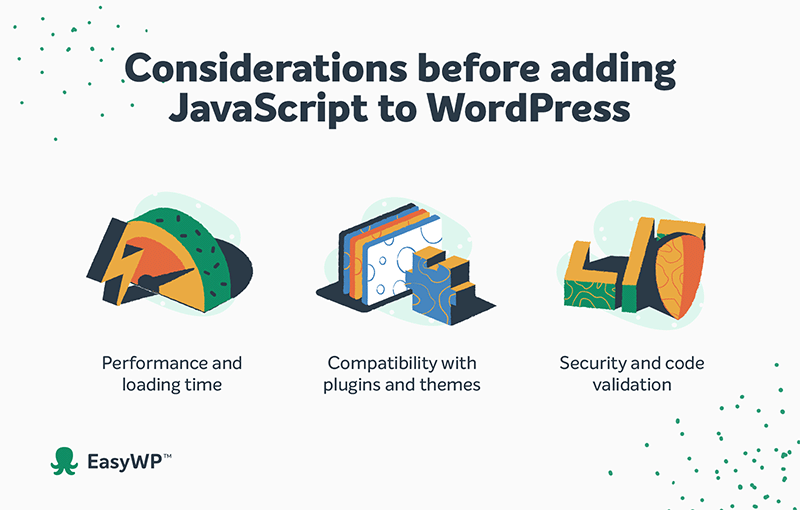
An important note on the role of themes
Themes in WordPress dictate the visual appearance and layout of your website. They provide a structure for your content and determine how your site is presented to visitors. WordPress themes are typically built using a combination of HTML, CSS, and PHP. However, JavaScript can be added to themes to introduce dynamic elements and enhance user interactions.
JavaScript can be used to customize WordPress themes by adding interactive features and functionalities. Whether you’re modifying existing themes or creating custom themes from scratch, JavaScript allows you to tailor the user experience to your specific needs. By leveraging JavaScript, you can create unique animations, dynamic menus, and other interactive elements that make your website stand out.
Method 1: Adding JavaScript code to the functions.php file
One of the most advanced but reliable ways to add JavaScript to WordPress is by incorporating the code directly into the functions.php file of your theme. This method allows you to enqueue JavaScript files and ensure they are loaded at the appropriate time.
Enqueueing JavaScript with wpenqueuescript()
WordPress provides the wp_enqueue_script() function, which allows you to register and enqueue JavaScript files in a controlled manner. This method ensures that your JavaScript files are loaded in the correct order and only when needed, preventing conflicts with other scripts and optimizing performance.
To add JavaScript code to your WordPress site using the functions.php file, follow these steps:
- Identify the JavaScript code you want to add to your site. This could be code you’ve written yourself or obtained from a third-party source.
- Open your theme’s functions.php file using a text editor or through the WordPress dashboard.
- Locate the functions.php file in your theme’s directory. You can access it through your WordPress dashboard by navigating to Appearance > Theme Editor and selecting the functions.php file from the list of theme files.
- Within the functions.php file, you can add your JavaScript code using the wp_enqueue_script() function. Here’s an example of how the code should be structured:
function custom_scripts() {
wp_enqueue_script( 'custom-script', get_template_directory_uri() . '/js/custom.js', array(), '1.0', true );
}
add_action( 'wp_enqueue_scripts', 'custom_scripts' );
- Replace ‘custom-script’ with a unique handle for your script. This handle is used to reference the script throughout your theme.
- Replace get_template_directory_uri() . ‘/js/custom.js’ with the path to your JavaScript file. Make sure to upload your custom.js file to the appropriate directory within your theme.
- Customize the array of dependencies (array()) if your script requires other scripts to be loaded first. Specify the version number of your script (‘1.0’) to ensure proper caching and prevent conflicts with older versions.
- Finally, set the last parameter to true if you want the script to be loaded in the footer of your website. This can improve page load times and prevent issues with script dependencies.
By following these steps, you have successfully added JavaScript code to your WordPress site using the functions.php file.
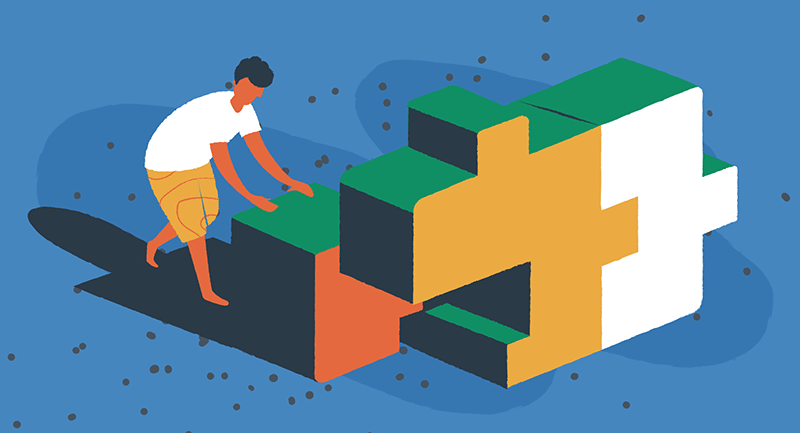
Method 2: Utilizing custom plugins
Another effective and arguably easier method for adding JavaScript to WordPress is by creating a custom plugin. Custom plugins provide a flexible and portable solution for extending the functionality of your WordPress site.
Creating a custom plugin for JavaScript
To create a custom plugin for your JavaScript code, follow these steps:
- Create a new folder in the wp-content/plugins/ directory of your WordPress installation. Name the folder something descriptive, such as custom-javascript-plugin.
- Within the new folder, create a new PHP file with the same name as the folder, followed by the .php extension. For example, custom-javascript-plugin.php.
- Open the PHP file in a text editor and add the following code:
<?php
/**
* Plugin Name: Custom JavaScript Plugin
* Description: Adds custom JavaScript functionality to your WordPress site.
* Version: 1.0
* Author: Your Name
*/
function custom_javascript_plugin() {
wp_enqueue_script( 'custom-script', plugin_dir_url( __FILE__ ) . 'js/custom.js', array( 'jquery' ), '1.0', true );
}
add_action( 'wp_enqueue_scripts', 'custom_javascript_plugin' );
- Replace ‘Your Name’ with your name or the name of your organization.
- Customize the wp_enqueue_script() function parameters to match the path to your JavaScript file and any dependencies required by your script.
- Save the PHP file.
Once you have completed these steps, your custom plugin is ready to be activated. Navigate to the WordPress dashboard, go to the Plugins section, and locate your custom plugin. Click the Activate button to enable the plugin and incorporate your JavaScript code into your WordPress site.
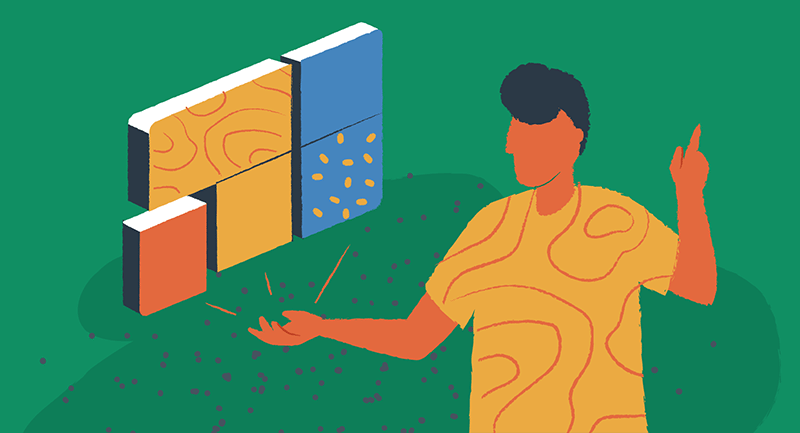
Method 3: Using WordPress page builders
WordPress page builders provide a user-friendly interface for creating and customizing web pages without the need for coding. Many page builders offer built-in options for adding JavaScript code, allowing you to incorporate custom functionalities into your website effortlessly. Popular page builders include Elementor, Brizy, and Beaver Builder.
To add JavaScript code using a WordPress page builder, follow these general steps:
- Install and activate a page builder plugin or theme.
- Create a new page or edit an existing page using the page builder interface.
- Locate the element or section where you want to add JavaScript code. This could be a button, form, or any other interactive element.
- Look for an option within the page builder to insert custom code or scripts. This can typically be found in the settings or advanced options for the selected element.
- Insert your JavaScript code in the designated area. This may involve pasting the code directly or using a code editor provided by the page builder.
- Save or update the page to apply the changes.
By utilizing a WordPress page builder, you can easily add JavaScript code to specific sections or elements of your website without the need for manual coding.
Resources for learning JavaScript and WordPress
Numerous resources are available to expand your knowledge of JavaScript and WordPress further
- Codecademy – Offers interactive JavaScript courses for beginners and advanced learners.
- Udemy – Provides a wide range of JavaScript and WordPress development courses.
- MDN Web Docs – Mozilla’s comprehensive documentation for JavaScript, including tutorials and guides.
- WordPress Stack Exchange – A question-and-answer platform specifically for WordPress development.
- WordPress Meetups and WordCamps – Attend local meetups or WordCamps to connect with other WordPress developers, learn from industry experts, and stay up to date with the latest trends.
With WordPress and JavaScript, the possibilities are endless
Adding JavaScript to your WordPress website opens up a world of possibilities for customization and enhanced user experiences. By following the methods outlined in this guide and considering the best practices and considerations, you can seamlessly incorporate JavaScript code into your WordPress site.
Ready to unlock the full potential of your WordPress site? Explore WordPress automation tools that can simplify the integration process and supercharge your website’s functionality. Discover how automation can streamline your workflow and enhance user engagement.
