Google integrations: maximizing your WordPress site’s potential
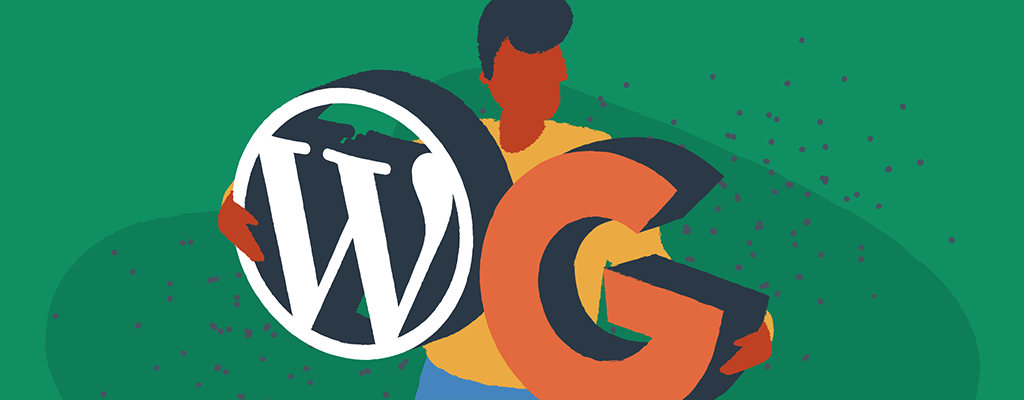

As a WordPress user, you’re probably familiar with the vast array of plugins and tools available to help you optimize your site. But have you considered integrating your WordPress site with Google apps? By doing so, you can unlock a whole new level of functionality and insights, all while streamlining your workflow and improving the user experience for your business.
This article will walk you through the benefits of integrating Google with your WordPress site. Plus, you’ll learn how to set up and use some of the best Google integrations available for WordPress. Let’s get started.
Benefits of integrating Google with your WordPress site
First, let’s discuss why you might want to integrate your WordPress site with Google apps in the first place. Here are just a few of the potential benefits of Google integrations:
Better analytics and insights
Integrating Google Analytics with your WordPress website lets you gain detailed insights into your site’s performance, including traffic sources, pageviews, bounce rates, and more. This information can help you make data-driven decisions to optimize your site for better engagement and conversions.
Improved user experience
Adding Google Maps to your WordPress site, for example, can provide visitors with a more interactive and user-friendly experience, especially if you have a physical location or want to highlight specific points of interest. And integrating Google Drive can make it easier to share and collaborate on documents, which can be particularly useful if you have multiple authors or contributors to your site.
Streamlined workflow
Using Google integrations for WordPress can also help streamline your workflow, as you can manage many tasks and tools from a single platform. For example, you can use the Google Sheets addon for WordPress to create and edit spreadsheets directly within your WordPress website without switching between multiple applications.
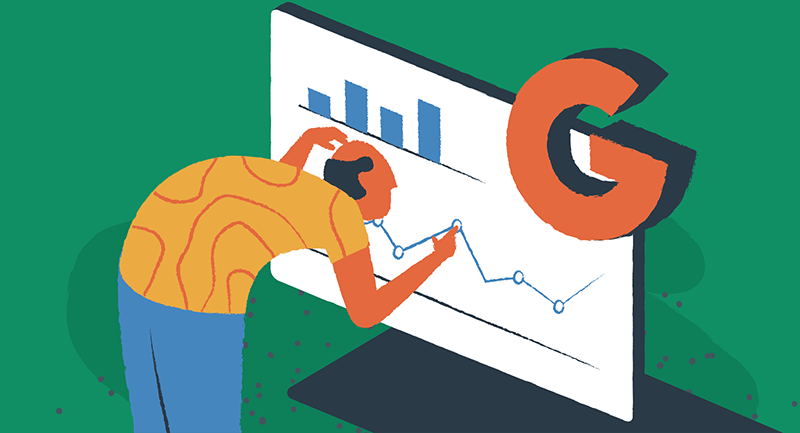
Now that we’ve covered some of the significant benefits let’s look at how to set up specific WordPress integrations you can use for your business.
How to set up Google Analytics on your WordPress site
One of WordPress’s most popular Google integrations is Google Analytics, which allows you to track and analyze your site’s performance. Here’s how to set it up:
1. Create a Google Analytics account
If you don’t already have a Google Analytics account, go to analytics.google.com and sign up for a free account.
2. Install a Google Analytics plugin for WordPress
Several WordPress plugins are available for integrating Google Analytics, but one of the most popular is Google Site Kit, developed by the team at Google. Install and activate the plugin from the WordPress plugin directory. Also, check out MonsterInsightss, which has premium features available for growing businesses.
3. Configure the plugin settings
Once the plugin is installed, go to the settings page and connect it to your Google Analytics account. There’s a built-in wizard that walks you through every step of setting up Google Analytics 4 (GA4), and will even test to make sure the code is properly installed.
The plugin will now send data from your website directly to your Google Analytics account. You can also choose which data to track and view reports directly within your WordPress dashboard.
Adding Google Maps to your WordPress site
Google Maps can be a great addition to any WordPress site, especially if you have a physical location or want to highlight specific points of interest. Here’s how to add it:
1. Install the Maps Widget for Google Maps plugin
The Maps Widget for Google Maps plugin is one of the best options for adding Google Maps to your WordPress site. Install and activate the plugin from the WordPress plugin repository.
2. Configure the plugin settings
Once the plugin is installed, you can configure it to display a map with custom markers, zoom levels, and more. You can also display the map in a widget, shortcode, or full-page map.
The Maps Widget for Google Maps thumbnail is powered by the Google Maps Static Maps API, which enables the complete loading of the Google map in a single request. This is in contrast to other Google maps plugins that require over 20 requests for loading. By doing so, the Maps Widget for Google Maps ensures that your website loads faster.
Even if you aren’t looking to draw customers to a physical location, embedding Google Maps can be useful. You can use maps to show your delivery area, indicate regions you commonly serve, or tell people more about where you live. Maps convey a sense of physical presence for your business, which can instill trust and familiarity.
Integrating Google Drive with WordPress
Google Drive can be a powerful collaboration and document management tool, especially if your WordPress site has multiple authors or contributors. While many businesses don’t need file-sharing options on their customer-facing pages, leveraging your website to connect with distributed team members is a smart way to keep Google Docs collaborations and communications in a central, easy-to-find spot.
Here’s how to integrate Google Drive with WordPress:
1. Install the Embedder for Google Drive plugin
The Google Drive Embedder plugin allows you to embed documents, spreadsheets, and other files from your Google Drive directly into your WordPress pages and posts. Install and activate the plugin from the WordPress plugin repository.
2. Embed files into your WordPress content
Once the plugin is installed, you can easily embed files from your Google Drive into your WordPress content using a shortcode or the plugin’s built-in block.
The Embedder For Google Drive tool allows authors to conveniently access their Google Drive from a pop-up box, enabling them to select and embed documents directly into their post or page, much like choosing a photo from the WordPress media gallery. These documents can be embedded in-line and viewed by the audience through Google’s read-only interactive viewer. They can be linked to editable files on the site, either opening in the same or a different browser tab or downloaded to the user’s computer.
Google Sheets integration with WordPress
If you frequently use Google Sheets to manage data, organize content, and manage projects, you might be interested in the native Google Sheets integration with WordPress. These integrations allow you to automate, sync, or display information on your WordPress website directly from Google Sheets. For example, you can update text on multiple pages and posts simultaneously after updating the previously synced Google Sheet.
Here’s how it works:
1. Install the Spreadsheet Integration plugin to WordPress
Install and activate the Spreadsheet Integration plugin from the WordPress plugin repository. Once activated, follow the step-by-step documentation on the plugin’s settings page.
2. Connect, sync, import, and export data
Once your account is connected, you can import and export data from your Google Sheets directly to and from your WordPress content using built-in tools.
Here are a few of the key features:
Direct editing
With the Google Sheets addon, you can create and edit spreadsheets directly within your WordPress dashboard without having to switch back and forth between multiple applications.
Customizable shortcodes
The plugin also allows you to create custom shortcodes to display specific data from your spreadsheets, with options for formatting and styling.
One-click updates
Any changes made to your Google Sheets will be updated in your WordPress content with just one click, ensuring that your data is always up-to-date.
Unlimited integrations
Create as many types of integrations as you want. Collect all the data you need with as many fields as you need. Data from any cell, row, or column of a Google Sheet can be sent back and forth to the designated block of your WordPress site.
Adding Google Calendar to your WordPress site
Finally, let’s talk about how to add Google Calendar to your WordPress site. Whether you want to publish your weekly calendar, highlight upcoming events, or effectively communicate shipping schedules, here’s how to do it:
1. Install the Events Calendar for Google plugin
The Events Calendar for Google plugin allows you to display upcoming events from a Google Calendar directly on your WordPress site. Install and activate the plugin from the WordPress plugin repository.
2. Configure the plugin settings
Once the plugin is installed, you can configure it to display events from a specific Google Calendar, with options for customization and styling. You can then implement a shortcode for your calendar anywhere on your website.
With this plugin, you can customize the style of buttons and headers for your embedded calendar. You can control when sections show or hide and can even list upcoming events in a sidebar.
Integrating Gmail with WordPress
If you use Gmail as your primary email client, you might be interested in integrating it with your WordPress site. Here are a few ways to do it:
WP Mail SMTP
The WP Mail SMTP plugin allows you to configure your WordPress site to use your Gmail account for sending emails, which can be helpful if you have issues with your site’s default email settings. The default WordPress email delivery settings are notorious for sending emails to spam, so using your Gmail account is a fast way to get back into your customer inboxes.
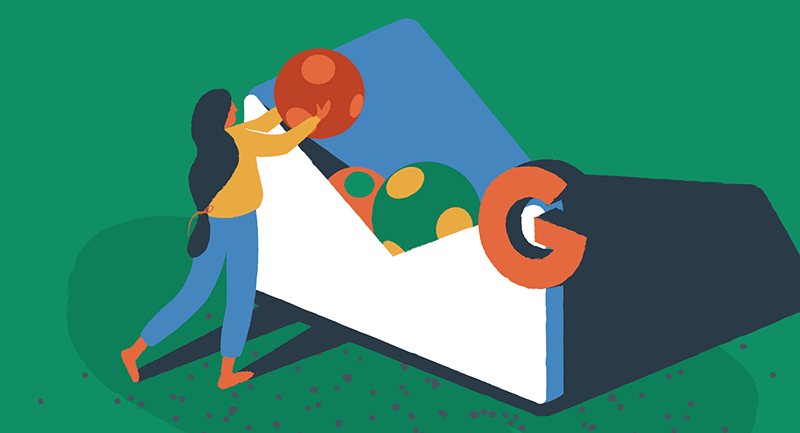
Floating Chat Widget
The Floating Chat Widget plugin lets you interact with your customers through their preferred communication channels such as Gmail, WhatsApp chat, Facebook Messenger, and others. By displaying a chat button at the bottom of your website, you can engage with your customers and enhance your email leads and customer support.
Login for Google Apps
With the Login for Google Apps plugin, users can access your website using their existing WordPress accounts and securely authenticate them with their Google credentials. This eliminates the need for users to remember their WordPress login details, as they can click through the WordPress login screen if they are logged into their Gmail account.
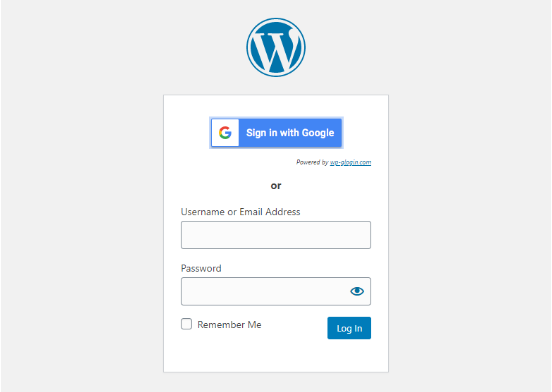
The authentication process uses the latest secure OAuth2 protocol recommended by Google, including 2-factor authentication (2FA) if enabled.
Grow your business through Google integrations with WordPress
As you can see, there are many different ways to integrate Google with your WordPress site, from analytics and data management to collaboration and email. By taking advantage of these integrations, you can unlock a whole new level of functionality and insights, all while streamlining your workflow and improving the user experience for your site visitors. So why not give it a try? Install some plugins and tools discussed and maximize your WordPress site’s potential with Google integrations today.
If you need additional help setting up or optimizing your WordPress site for Google, check out our articles on importing Google Docs to WordPress and resolving “deceptive site ahead” warnings in Google Chrome.
