Meet your new WordPress site protector: EasyWP’s HackGuardian
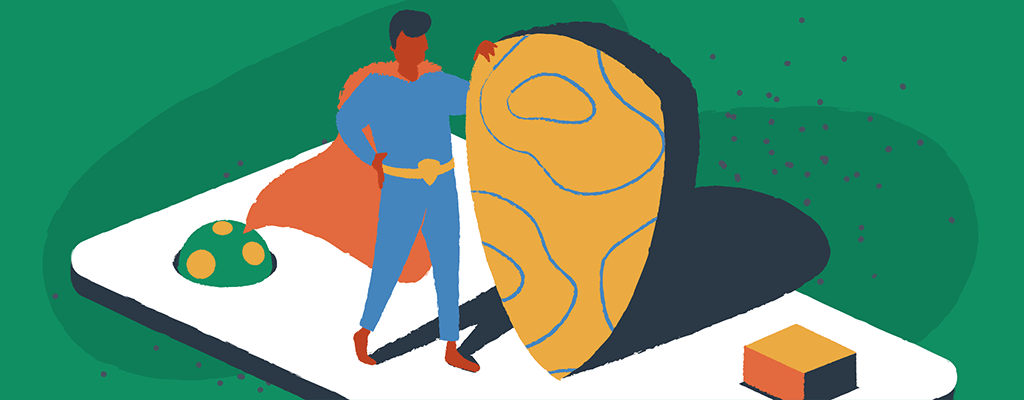

Running a website on WordPress is convenient thanks to its flexibility and ease of use. Yet, this convenience can sometimes come with risks, especially from cyber threats that exploit vulnerabilities in plugins and themes. To counter these threats, we’re introducing a FREE security tool called HackGuardian, a new feature specially made by Namecheap for EasyWP users. Let’s find out how HackGuardian enhances the security of your WordPress site.
Note: HackGuardian is only available for EasyWP users who have been upgraded to Cloud infrastructure 2.0. Once you’ve been upgraded, HackGuardian will automatically appear in your dashboard.
What is HackGuardian?
HackGuardian is a free security tool that makes your WordPress site more resistant to cyberattacks by allowing you to switch your WordPress file system to a partial, read-only mode. This unique approach ensures that essential functions can operate normally while protecting the rest of your system from being tampered with by unauthorized users.
Partial, read-only mode (HackGuardian enabled) — Your website will be protected without impacting file permissions or ownership.
Important: Without HackGuardian enabled, your website will be more exposed to security threats and vulnerabilities.
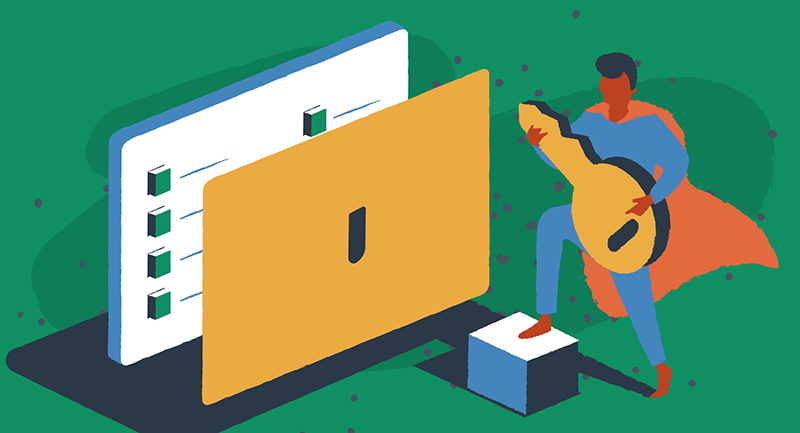
How does HackGuardian work?
When you activate HackGuardian, it locks down your WordPress file system in a partially read-only mode. Don’t worry, this doesn’t alter file permissions or ownership, which is a common practice with traditional security measures. Instead, HackGuardian operates seamlessly in the background, providing robust protection without disrupting your site’s functionality.
Check out our quick video tour below on how HackGuardian protects your site and what happens when you enable and disable the tool.
Here’s what you can expect with HackGuardian enabled:
- Media management — You can still upload new images, create forms, etc.
- Routine operations — EasyWP dashboard activities, like creating backups or putting your site into maintenance mode aren’t affected.
- Flexible control — Easily toggle between protected and normal modes directly from your EasyWP dashboard or the WordPress admin panel, allowing for simple updates and changes when needed.
When you should disable HackGuardian
While HackGuardian provides significant security enhancements, it’s important to recognize its limitations.
You should disable the tool when you:
- Access SFTP files.
- Install a WordPress theme or plugin.
- Perform manual or automatic WordPress updates.
- Edit files directly via certain file managers within the WordPress admin panel.
However, managing these limitations is straightforward. With administrator access, you can adjust settings instantly, ensuring minimal disruption to your site’s development and management.
Who benefits most from HackGuardian?
HackGuardian is ideal for website owners who want to protect their sites from cyber criminals. This includes small business owners, freelancers, and tech-savvy entrepreneurs who rely on WordPress for their websites. Industries that will find HackGuardian particularly beneficial include:
- Web development and design
- Content writing and editing
- Graphic design and illustration
- Social media marketing
- E-commerce
These sectors often use dynamic WordPress sites that require high levels of customization and regular content updates, making them vulnerable to security risks.
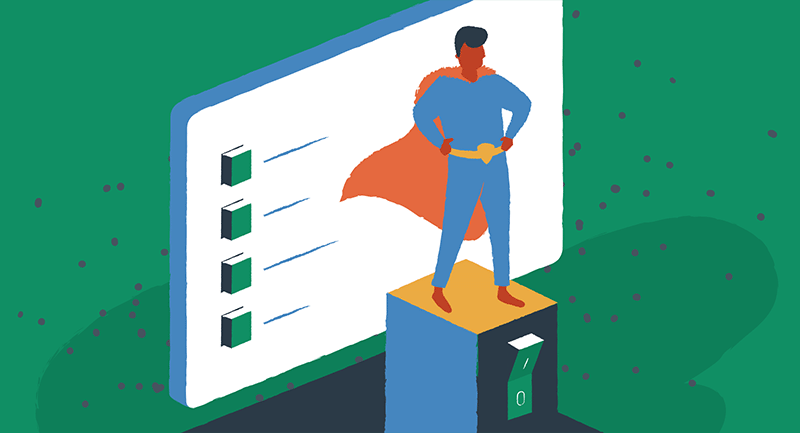
Getting started with HackGuardian
Activating HackGuardian is simple. If you’re already using EasyWP, you can enable HackGuardian from your dashboard.
If you’re a new user, you can sign up for EasyWP and activate HackGuardian in just a few minutes.
Here’s how to get started:
- Log in to your EasyWP dashboard.
- Select the EasyWP subscription for which you would like to enable HackGuardian.
- Navigate to the Security tab.
- Press the toggle to enable HackGuardian. The switch will turn green, and the status will say “Enabled”.
- When necessary, disable HackGuardian by pressing the toggle again. The switch will turn gray, and the status will say “Disabled”.
Note: Enabling/disabling may result in 10 seconds of downtime (in rare cases up to 60 seconds).
Once activated, you’ll have immediate protection and can manage your settings as needed directly from the dashboard. You can also toggle the policy directly from the WordPress admin panel.
Place a fortress around your site with HackGuardian
In today’s digital age, shielding your website is crucial but doesn’t have to be complex. With HackGuardian, you can focus more on what matters most — growing your business and creating content. Protect your WordPress site from threats with a security-free tool meticulously crafted by Namecheap security experts.
Switch HackGuardian on, and you’re not just securing your website — you’re ensuring that your digital presence is a safe place for you and your visitors.
