How to duplicate a page in WordPress – a comprehensive guide
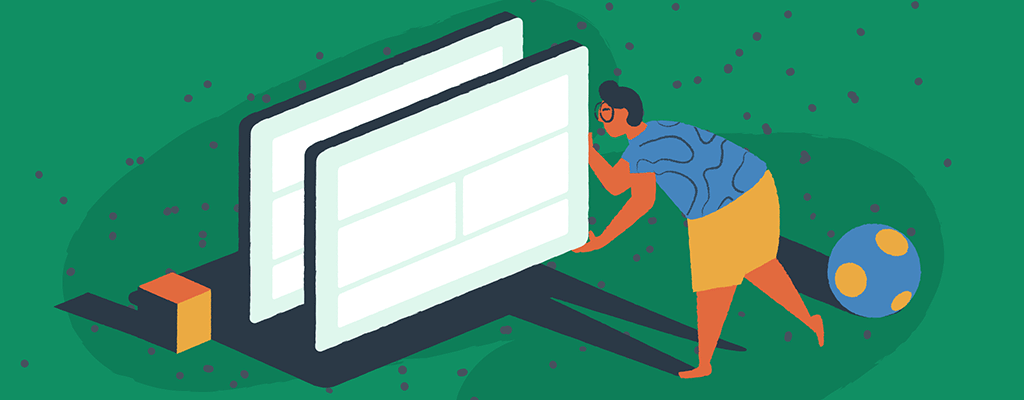

Looking to replicate a page quickly on your website? Duplicating a page in WordPress is a valuable task when you want to streamline and speed up your content creation process. Whether you’re creating similar landing pages or need to make minor adjustments to an existing page without starting from scratch, duplicating pages can save you time and effort.
But the steps aren’t as apparent as you would think. This guide will walk you through the process of duplicating a page in WordPress, allowing you to create variations of existing pages without starting from scratch.
A quick intro to creating WordPress pages
Before we delve into the details of duplicating a page in WordPress, let’s quickly cover the basics of creating a page. In WordPress, pages serve as the fundamental building blocks for website structure. They are versatile and can be used to create various types of content, such as articles, blog feeds, and static pages like About, Contact, or FAQ pages. Pages also help group similar content and maintain design consistency throughout your site.
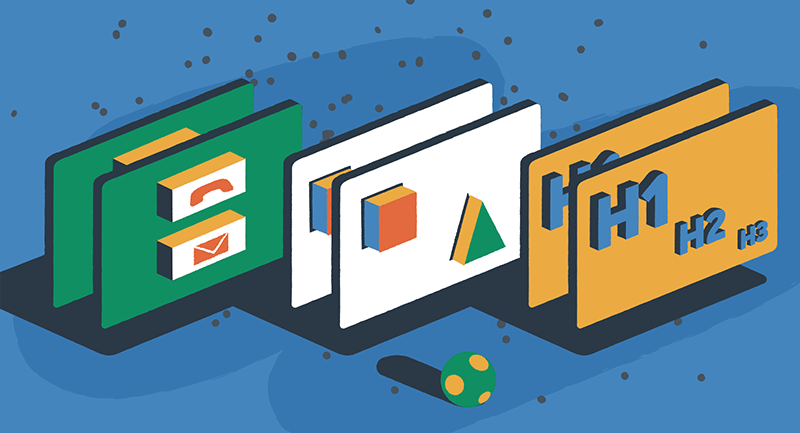
To create a new page, follow these simple steps:
- Log in to your WordPress dashboard.
- Click on “Pages” in the left-hand menu.
- Select “Add New.”
- Enter a title for your page in the provided field.
- Add your content using the built-in WordPress editor.
- Customize the page layout and design using the available options.
- Once satisfied with your page, click “Publish” to make it live on your site.
Now that we have a basic understanding of creating pages, let’s explore why it can be beneficial.
Why duplicate a page in WordPress?
There are several scenarios where duplicating a page in WordPress can prove to be incredibly useful:
Creating a backup
Before making significant changes to a page, it’s always a good practice to create a backup. Duplicating the page ensures that you have a copy of the original version in case anything goes wrong during the editing process. This way, you can quickly revert to the original page if needed.
Testing changes
If you want to experiment with new designs, layouts, or content, duplicating a page allows you to test these changes without affecting the live version of the page. This is particularly helpful for fine-tuning your website and ensuring that the changes you make are visually appealing and user-friendly.
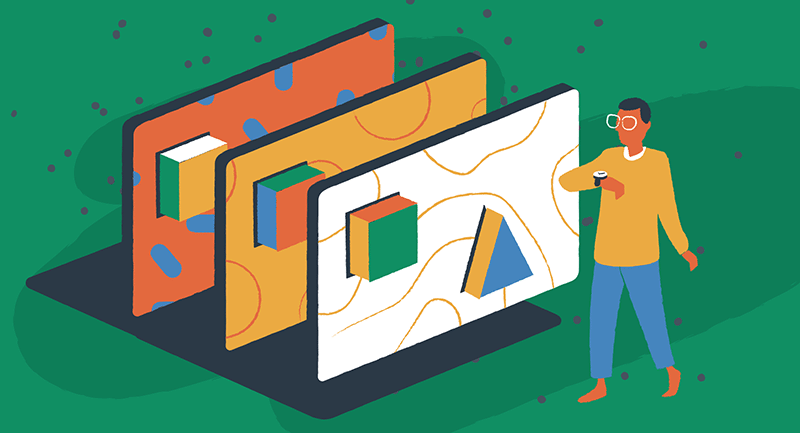
Saving time
Instead of starting from scratch every time you need a similar page, duplicating an existing page can save you a significant amount of time. This is especially handy if you have product pages, portfolio items, or other content that follows a similar structure. By duplicating and modifying the existing page, you can quickly create new pages with consistent formatting and layout.
Now that we understand the benefits of duplicating a page in WordPress let’s explore the process in detail.
How to duplicate a page in WordPress
Duplicating a page in WordPress is easy using either built-in features or plugins. We’ll cover both methods to give you a comprehensive understanding.
Method 1 – Duplicating a page using built-in tools
WordPress provides a built-in duplication mechanism that allows you to copy the content of a page and create a new one.
Follow these steps to duplicate a page using the Block Editor:
- Log in to your WordPress dashboard.
- Navigate to the page you want to duplicate.
- Open the page in the Block Editor.
- Click on the three-dot menu in the top-right corner of the screen.
- Select the “Copy all content” option.
- Create a new page by clicking on “Pages” in the left-hand menu and selecting “Add New.”
- Paste the copied content into the new page.
- Customize the new page as desired, making any necessary changes to the content, layout, or design.
- Once you’re satisfied with the new page, click “Publish” to make it live on your site.
Please note that this method only copies the content of the original page and does not duplicate metadata such as the page title, categories, tags, or SEO data. If you need to duplicate all aspects of the page, including metadata, consider using a plugin.
Method 2 – Duplicating a page using plugins
WordPress offers several plugins that simplify the process of duplicating pages. This is the preferred method, as it involves actual duplication rather than just shortcuts to build a second identical page.
These plugins allow you to clone pages while preserving all associated metadata. Here are a few popular plugins you can use:
- Duplicate Page – This plugin adds a “Duplicate” link to each page in your WordPress dashboard, allowing you to create a copy with a single click.
- Yoast Duplicate Post – Along with page duplication, this plugin also enables duplicating posts and custom post types. It provides additional customization options and allows you to choose which elements to copy.
- Duplicate Page and Post – Another plugin that simplifies the duplication process. It adds a “Duplicate” link to each page and post in your WordPress dashboard, making it easy to create copies.
To use these plugins, follow these general steps:
- Log in to your WordPress dashboard.
- Navigate to “Plugins” in the left-hand menu.
- Click on “Add New.”
- In the search bar, type the name of the plugin you want to install (e.g., “Duplicate Page”).
- Install and activate the plugin.
- Go back to your list of pages in the WordPress dashboard and find the page you want to duplicate.
- Look for the “Duplicate” or similar option added by the plugin, usually located near the page title.
- Click on the “Duplicate” option to create a copy of the page.
- Customize the duplicated page as needed, modifying the content, layout, or design.
- Save the changes and publish the duplicated page.
Using these plugins provides a more comprehensive duplication process, ensuring that all page elements and metadata are copied to the new page.
Pitfalls to avoid when duplicating pages
While duplicating pages in WordPress can be incredibly useful, there are some pitfalls to watch out for. Avoid the following common mistakes to ensure a smooth duplication process:
- Publishing identical pages – It’s important to avoid publishing identical pages on your site, as this can negatively impact your search engine optimization efforts. Search engines prefer unique content, so make substantial changes to the duplicated page to differentiate it from the original.
- Confusing URLs – When duplicating a page, ensure the URL structure is clear and fits your site’s existing permalink structure. A duplicate page with the same URL as the original can confuse and affect your site’s SEO. Consider modifying the URL or using redirects if necessary.
By being mindful of these pitfalls, you can make the most of the page duplication feature in WordPress without compromising your site’s SEO or user experience.
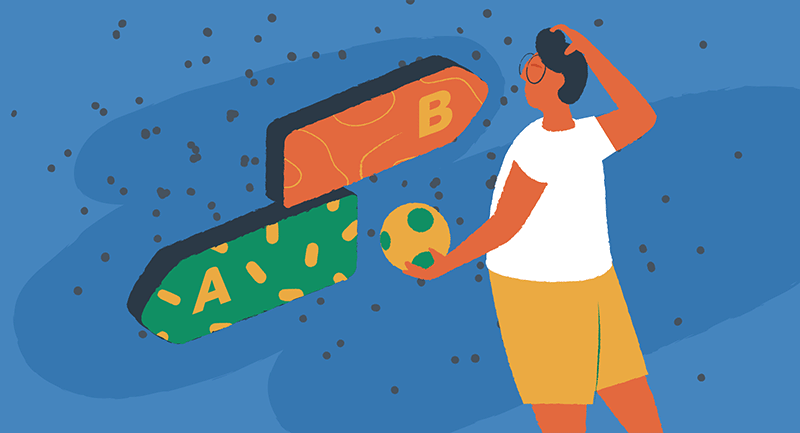
A/B testing with duplicated pages
Duplicating pages in WordPress can also be beneficial when conducting A/B tests. A/B testing involves creating multiple versions of a page and comparing their performance to determine which version yields better results. This method helps you optimize your website for higher conversions, better user engagement, or improved SEO.
To conduct an A/B test using duplicated pages, consider using plugins specifically designed for this purpose, such as:
- Google Marketing Platform – The collection of Google-made tools offers integrated solutions, including Analytics, tag management, campaign management, and audience targeting, that can help you test hundreds of site performance metrics.
- Nelio A/B Testing – This plugin provides a comprehensive A/B testing solution for WordPress. It enables you to create experiments, track conversions, and analyze the performance of different page variations.
- Microsoft Clarity – This free heatmap tool from Microsoft offers website analytics and insights, providing valuable data to enhance user experience and optimize digital performance.
When conducting A/B tests, it’s essential to consider that organic traffic cannot be split evenly between page variations. Consider using paid traffic sources or targeted advertising campaigns to ensure accurate results to drive traffic to the test pages.
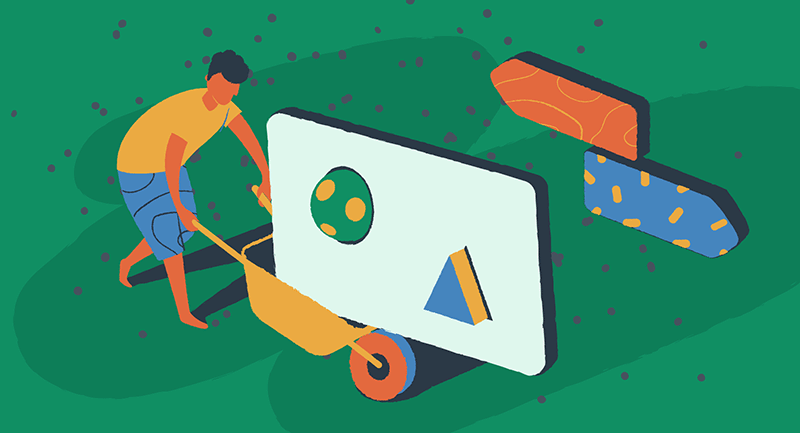
Redirecting and moving pages in WordPress
When duplicating pages, you may need to redirect or move pages within your WordPress site, as well. Here are two scenarios where these actions may be necessary:
Redirecting a page
If you’re replacing an old page with a new one, it’s essential to set up proper redirects. Redirects automatically send visitors from the old page to the new one, preserving the SEO value and preventing broken links. To redirect a page in WordPress, follow these steps:
- Install and activate a redirect plugin, such as Redirection.
- Configure the plugin settings and set up the desired redirect rules.
- Use the plugin interface to create a redirect from the old page URL to the new one.
- Test the redirect to ensure it functions correctly.
Moving a page
Sometimes, you may need to move a page within your WordPress site’s navigation or sitemap. Moving a page can help improve the overall structure and organization of your site. To move a page in WordPress, follow these steps:
- Log in to your WordPress dashboard.
- Navigate to “Pages” in the left-hand menu.
- Find the page you want to move and hover your mouse over it.
- Click on the “Quick Edit” option.
- Change the “Parent” dropdown to select a new parent page if applicable.
- Click “Update” to save the changes.
By redirecting and moving pages strategically, you can enhance the user experience and maintain a well-structured website. These actions
New skills, new possibilities
Duplicating pages in WordPress is a powerful feature that allows you to save time, create backups, and test changes without altering the original content. By following the step-by-step guide provided in this article, you can easily duplicate pages using built-in features or plugins.
Remember, duplicating pages in WordPress is a valuable skill that can make website management more efficient. Whether you’re a blogger, e-commerce entrepreneur, or website developer, check out these additional resources for harnessing the full potential of your WordPress website is within your reach.
